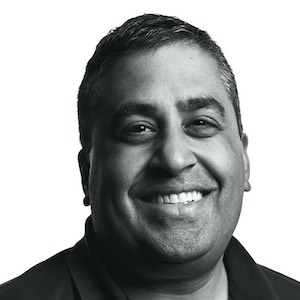Low-Friction Texting with Apple Watch and Shortcuts

Using voice dictation when texting is amazing. You can use it right from your Apple Watch, and the dictation is accurate and fast enough lately that it feels faster than typing for most messages.
Unfortunately, it can be slow to get into voice dictation, especially if you are doing it many times a day.
- Using the Apple Watch Messages app in a complication works well, but still requires a 3 taps before you can start dictating (tap the app complication, select the message thread, then tap the microphone).
- Using a contact as a complication suffers similarly. It still takes 3 taps to get into voice dictation, as there’s no way to make that initial complication tap take you directly to voice dictation mode.
Fortunately, Apple Watch supports Shortcuts. You can make a Shortcut that takes you directly into voice dictation and sends it to the person of choice, and then use that Shortcut as a complication directly on your Watch face.
The result looks like this. The blue heart in the center-top complication runs my Shortcut when tapped.

Tapping the complication (plus a confirm tap) runs the Shortcut and you can start talking right away. Once done, the text transcript of what you said is sent directly over iMessage/SMS.
The Details
Setting up a shortcut that takes voice dictation and sends the resulting text to a specific contact is really simple as Shortcuts has both of these blocks built in.
-
Create a new Shortcut in the Shortcuts app, and use Documents:Dictate Text as the first action, then take the output of that action and use it in the Apps:Messages:Send Message. The result looks like this:

-
In the additional settings on your shortcut, make sure you have the Apple Watch switch toggled on.

-
Then, in your Watch app on your phone, configure your Watch face, and set the Shortcut to the complication of your choice.